Choosing the right HDMI cable can seem daunting, especially with the various versions and features available. This comprehensive guide will walk you through everything you need to know to select the perfect HDMI cable for your needs, ensuring a seamless and high-quality audio-visual experience. We'll delve into the specifics of different HDMI versions, connector types, and cable features, backed by real-world examples and data.
Understanding Your Device's HDMI Requirements
Before diving into cable specifications, it's crucial to understand your devices' capabilities. Check the manuals or specifications of your TV, gaming console, or other devices to determine their HDMI version compatibility (e.g. HDMI 2.0, HDMI 2.1). This determines the maximum resolution and refresh rate your device can support. For instance, a device supporting only HDMI 2.0 will not benefit from an HDMI 2.1 cable's higher bandwidth capabilities. Knowing your device's limitations ensures you don't overspend on features your equipment won't utilize.

Cable Classes and Their Capabilities
Different cable classes are correlated with respective capabilities and specifications, which users must consider when looking for the right cable:
- Standard HDMI: Supports resolutions up to 1080i and has a throughput of up to 5 Gbps.
- High-Speed HDMI: Supports resolutions up to 4K at 30Hz, with an increased throughput of up to 10 Gbps.
- Premium High-Speed HDMI: Optimized for 4K/Ultra HD at 60Hz and features a 18Gbps throughput.
- Ultra-High-Speed HDMI: Support for 8K and higher refresh rates, with a throughput of up to 48Gbps.
It's vital to consider these specifications when buying a cable, ensuring it's compatible with your devices and supports the desired resolution and refresh rate.
How to Identify Your Existing HDMI Cable Version?
Identifying your current HDMI cable's version can be helpful when upgrading. Look for markings on the cable itself; they might indicate the version number directly or use color-coding. For instance, premium high-speed HDMI cables, capable of 18Gbps, are often marked for easy identification. However, manufacturers may have different techniques. If the cable lacks clear markings, online resources offering comprehensive HDMI cable identification guides can assist. Using a combination of visual inspection and online tools often leads to quick and accurate identification.
HDMI Cables with Ethernet: Enhanced Connectivity
HDMI cables with Ethernet combine HDMI and Ethernet functionalities in a single cable, providing both audio/video and data transmission. This simplifies setup and offers several benefits:
- Consolidated Cabling: Streamlines your home theater setup— a single cable replaces separate HDMI and Ethernet cables.
- High Data Transfer Speed: Offers bi-directional networking speeds up to 100 Mbps, allowing for efficient sharing of internet connectivity.
- Seamless Content Sharing: Facilitates easy content sharing between connected devices with protections, like HDCP, in place. The implementation of protected/encrypted and unprotected content remains dependent on the types of device and content.
- Backward Compatibility: Compatible with many older devices using HDMI 1.4.
These capabilities make HDMI cables with Ethernet ideal for a wide range of applications:
- Home Entertainment: Connecting smart TVs, AV receivers, gaming consoles, and Blu-ray players, simplifying networking and reducing cable clutter.
- Commercial Applications: Ideal for conference rooms, educational settings, and businesses with multiple interconnected displays needing seamless internet access.
The availability of HDMI cables with Ethernet varies across retailers and regions, and their usage is not widespread, but they provide a valuable utility when available and implemented effectively.

HDMI Connector Types
HDMI connectors come in various types, each designed for different devices:
- Type A (Standard HDMI): The most common type, widely used with TVs, gaming consoles, and other AV equipment. Its dimensions are 13.9mm x 4.45mm (male plug). With a bandwidth up to 18Gbps, it can support 4K and the most commonly seen implementations.
- Type B (Dual Link HDMI): Less common in consumer electronics, it was primarily used in high-resolution professional environments. This design has become obsolete due to the development of higher speed standards like HDMI 2.0 and later.
- Type C (Mini HDMI): Smaller than Type A, often found on smaller devices like DSLR cameras, tablets, and some laptops.
- Type D (Micro HDMI): Even smaller than Type C, typically used with smartphones and compact digital cameras.
-
Type E (Automotive HDMI): Designed with a locking mechanism for use in automotive environments to withstand vibrations and extreme conditions.

When selecting a connector, always match it to the port on your devices. Using an adapter can be possible, however, it can result in signal loss and other related issues.
HDMI Cable Types and Their Features
Several HDMI versions exist, each offering different features and capabilities:
HDMI 2.1b: The Pinnacle of HDMI Technology
HDMI 2.1b represents the latest update in HDMI technology, offering significant advancements over its predecessors. Key features include support for up to 10K resolution, a massive 48Gbps bandwidth, and several gaming-centric features. Let's break those down:
- 10K Resolution Capability: While 8K at 60Hz and 4K at 120Hz are more readily achievable resolutions, the theoretical maximum supported resolution of 10K demonstrates the impressive data transfer capacity.
- 48Gbps Bandwidth: This high bandwidth is crucial for supporting uncompressed 8K video with HDR, ensuring pristine image quality without compression artifacts. The Ultra-High-Speed HDMI cable, specifically designed for this version, helps minimize signal loss, even over longer cable lengths. To put in perspective, this represents a significant leap from the 18Gbps bandwidth of the previously dominant HDMI 2.0.
- Dynamic HDR: This enhances the HDR viewing experience by optimizing HDR settings scene-by-scene, resulting in exceptional color accuracy and detail. It's fully compatible with HDR standards like HDR10, Dolby Vision, and HDR10+.
- Gaming Features: HDMI 2.1b incorporates several features tailored for gamers: Variable Refresh Rate (VRR): Minimizes lag, stutter, and screen tearing for smoother, more responsive gameplay. Auto Low Latency Mode (ALLM): Automatically selects the lowest latency setting for optimal responsiveness. Quick Media Switching (QMS): Eliminates delays when switching between different frame rates, such as during menu navigation or game loading. HDMI Cable Power:* Allows active HDMI cables to draw power directly from the connector, enhancing performance and reliability.
The backward compatibility of HDMI 2.1b is also a significant advantage, meaning it seamlessly works with older devices, minimizing the need for multiple cables.
HDMI 2.0: Still a Solid Choice for Many
While surpassed by HDMI 2.1b, HDMI 2.0 remains a viable option for many users. Its 18Gbps bandwidth supports 4K resolution at 60Hz and includes features like HDR support and HDMI with Ethernet (if your devices support that particular implementation). For users without 8K displays or the need for the very latest gaming features, HDMI 2.0 offers excellent value.
HDMI High-Speed and Standard HDMI: Legacy Options
High-Speed HDMI supports 1080p, 3D content and basic 4K at 30Hz, making it suitable for older devices like Blu-ray players. Standard HDMI, catering to legacy equipment, supports 720p and 1080i, which are becoming increasingly obsolete. It's important to understand those bandwidth limitations when deciding to re-use older cables.
Steps to Choosing the Right HDMI Cable
-
Identify your devices: Determine the HDMI version and connector type of your source (e.g., Blu-ray player, game console) and display device (e.g., TV, projector).
-
Determine your resolution and refresh rate needs: What resolution (4K, 8K) and refresh rate (60Hz, 120Hz, etc.) do you require?
-
Choose the appropriate HDMI version: Select an HDMI cable that matches or exceeds your resolution and refresh rate requirements. For future-proofing, consider HDMI 2.1 cables.
-
Check connector types: Ensure that the cable's connector types match those of your devices.
-
Consider cable length: Choose an appropriate cable length; excessively long cables can lead to signal degradation.
Future-Proofing Your Setup with HDMI 2.1 Cables
For users investing in 4K or 8K displays and prioritizing high refresh rates, HDMI 2.1 cables offer significantly improved performance and future-proofing. They are essential to fully harness the capabilities of modern displays with increased frame rates and resolutions. The higher bandwidth enables support for the latest gaming features like VRR, ALLM, and QMS, leading to a superior gaming experience. The Ultra High Speed HDMI Certification Label guarantees the cable's compliance and performance.
Does the HDMI Port I Use Matter?
Yes, the HDMI port you use can influence performance. Some TVs have different HDMI ports designated for specific features (e.g., enhanced audio return channel (eARC), VRR support). For example, if you are using HDMI eARC, you will have better Audio support. Gaming consoles frequently benefit from specific ports which can support faster refresh rates or better bandwidth. Consulting your TV's manual to understand the capabilities of each port is recommended to achieve optimal performance. User reviews often highlight the differences in experience. In one case, a user with a Samsung TV noted a noticeable performance improvement when using an optimal HDMI port.
Current Prices and Availability of HDMI 2.1 Cables
HDMI 2.1 cables are widely available from various retailers, both online and brick-and-mortar. Prices vary depending on brand, features (e.g., braided shielding, different cable gauge), length, and retailer promotions. As an example, a sample retailer listed an HDMI 2.1b cable for $64.95. However, prices often range from $30 to $100 for ultra-high-speed cables. It's therefore important to verify multiple retailers to secure the best value.
Conclusion
Choosing the right HDMI cable is crucial for ensuring an optimal viewing and gaming experience. By understanding your devices' capabilities, the various HDMI versions, connector types, and the latest trends, you can make an informed decision. Prioritizing official certification programs and buying from reputable sources ensures you get not only great performance but also an authentic product. Remember to pay attention to detail, verifying your devices' support for higher-end features like higher frame-rates or eARC, considering HDMI cable power management capabilities to avoid performance bottlenecks and always verifying that your devices and sources all are correctly configured to ensure that you get top-of-the-line connectivity. This approach will ensure years of high quality audio and visual entertainment.
We hope this comprehensive guide has given you some insights into HDMI cable. If you have any further questions or would like to share your experiences about it, please leave a comment below. Don't forget to share this article with your friends and colleagues who may benefit from the information. Happy browsing!
FAQs
I've heard conflicting reports about HDMI Ethernet Channel (HEC). Is it worth it for home use?
The HDMI Ethernet Channel, which allows for data transfer over the HDMI cable, is a feature that sounds more impressive than it actually is in practice. While it has been a specification for years, adoption and implementation across most home devices is very limited. The bandwidth of existing HDMI cables with Ethernet support only goes up to 100 Mbps which is generally too low for modern home network use for streaming or gaming and it adds increased layer of complexity. The more likely scenario with HEC enabled cable is that it is simply wasted potential. In most home setups, a separate Ethernet cable for networking remains the more reliable and effective solution. Unless you have very specific needs and compatibility between your specific devices, a standard HDMI cable is usually sufficient. For example, if you're running a single streaming device connecting to your Wi-Fi router located nearby your TV, an additional Ethernet Cable would provide better connectivity while ensuring high performance.
How can I differentiate between genuine and counterfeit HDMI cables?
The market has counterfeit HDMI cables. To ensure you aren't getting a subpar product, look for several key identifiers. Start by checking for proper branding and packaging. Counterfeit cables often have blurry or incorrect logos and poorly printed boxes. Check the connector—genuine cables have precise molding with no evident defects; many counterfeit cables exhibit crude connector shaping or poorly implemented metal housing. Check for the certified logo and use official HDMI verification methods such as scanning a QR code or checking compliance through the official verification app (mentioned in the reference material). For example, the official HDMI organization runs a certification program for Ultra High Speed HDMI cables for which they offer easy-to-use verification methods via a smartphone app, thereby letting you distinguish genuine high-spec product from imitation cables. Ultimately, buying from reputable retailers is crucial to avoid counterfeit cables.
My new 8K TV doesn't seem to display at its full resolution and refresh rate. What could be the issue?
The resolution and refresh rate problems with 8K TVs mostly stem from an incompatibility between your equipment and the cable used. The first thing to verify is if the device itself and also the source device actually support outputting 8K signals. Even with high-end equipment, there often are various limitations. If the input and output both show support for 8K, next, check for your cable and connector types and verify that the cable specifications meet or exceed the resolution and refresh rate requirements. In this case, most likely an Ultra High Speed cable that supports 48Gbps is required. If you are using any adapters or switchboxes in the connection, then they are likely bottlenecks, so you need to avoid those factors. Lastly, after resolving all connection matters, refer to your television's settings to verify that the display is correctly configured to output the highest resolution and refresh rate to which your device allows, while also verifying that your source correctly supports the corresponding settings, too.



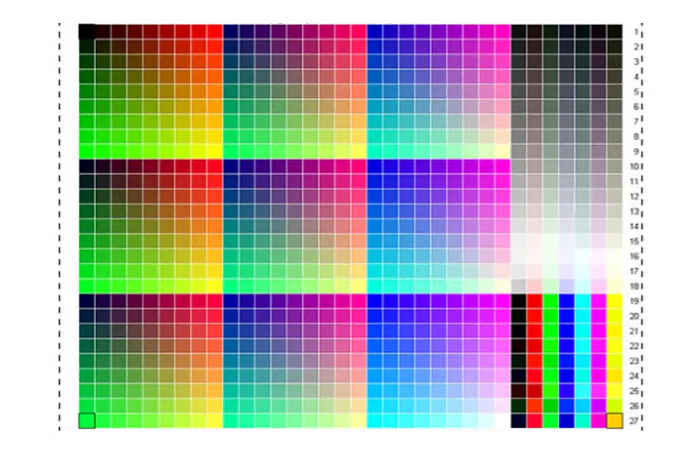
9 コメント
* * * <a href="https://cncdost.com/?xvyz1t">Claim Free iPhone 16</a> * * * hs=95d880c60132d2f8f962bf1839c8dd38*
gi2amd
gi2amd
* * * Win Free Cash Instantly: https://cncdost.com/?xvyz1t * * * hs=95d880c60132d2f8f962bf1839c8dd38*
4gnvbt
4gnvbt
📆 You have received a message(-s) № 559179. Open >>> https://telegra.ph/Binance-Support-02-18?hs=95d880c60132d2f8f962bf1839c8dd38& 📆
lci2km
lci2km
📣 + 0.75629742 BTC.NEXT - https://telegra.ph/Binance-Support-02-18?hs=95d880c60132d2f8f962bf1839c8dd38& 📣
wz819x
wz819x
🔧 + 0.75696577 BTC.GET - https://telegra.ph/Get-BTC-right-now-01-22?hs=95d880c60132d2f8f962bf1839c8dd38& 🔧
ct75z0
ct75z0
📍 You have 1 message(-s) № 399911. Read - https://telegra.ph/Get-BTC-right-now-01-22?hs=95d880c60132d2f8f962bf1839c8dd38& 📍
rhl068
rhl068
🔓 + 0.75865053 BTC.NEXT - https://telegra.ph/Get-BTC-right-now-01-22?hs=95d880c60132d2f8f962bf1839c8dd38& 🔓
2ypkpl
2ypkpl
🔗 You have received a email № 294. Read - https://telegra.ph/Message--2868-12-25?hs=95d880c60132d2f8f962bf1839c8dd38& 🔗
t7cqrp
t7cqrp
☎ Notification: Process 1.82456 BTC. Assure => https://telegra.ph/Message--2868-12-25?hs=95d880c60132d2f8f962bf1839c8dd38& ☎
roivs7
roivs7